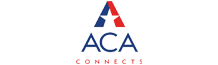5 Tips to Maintain High-Speed Internet While Working From Home
In today’s technically advanced society, it is hard to imagine getting through the day without using the Internet. A majority of Americans are forced to work from home because of the coronavirus. Maintaining a stable internet connection is crucial during this troubling time.
Unfortunately, there are several reasons why you might be experiencing problems with your internet connection. Here are some quick and easy tips on what to test.
1. Check to see if your router is receiving power
If you are having trouble accessing the Internet completely, the first thing you should do is take a look at your router’s LED status indicators. If there are no lights on, this can indicate that the router is likely unplugged or powered off. Try disconnecting the power cord to the router and reconnect it a few minutes later. Lastly, make sure that the power button is switched to on.
2. Check your Cable Connection
Before replacing or resetting your router, make sure you check the cable connection that is coming into your home. This can be located on the side of your house or may be housed in an enclosure. Make sure that the main cable has not been damaged or knocked loose from inclement weather. If using a cable splitter, make sure the connection is tight and the connectors are crimped properly. If the splitter is rusty or dirty, try replacing it.
3. Start Fresh
If rebooting your router does not work, try resetting it to its factory defaults and perform a fresh install. For a majority of routers, this action can be done by pressing a small reset button on the rear panel until the LED lights begin flashing. Once the reset process is complete, use the accompanying disk to reinstall the router.
4. Make sure your PC is healthy
Check for viruses or spyware on your device. These programs can be easily downloaded and installed unknowingly while surfing the web.
5. Upgrade your router
If you are using an older model, you may want to consider upgrading to a more powerful router. Newer routers employ the latest technology to deliver an enhanced Wi-Fi range.
Last Resort: If you’ve tried everything and are still experiencing problems, it’s time to contact your service provider.