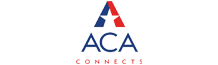To troubleshoot InternetPhone problems, first make sure your GoMadison Internet Service is working and your Madison InternetPhone Digital Adapter box is connected properly. Below are wiring instructions and an InternetPhone configuration diagram:
Get fast answers to phone issues.
INTERNET VOICE SUPPORT
Single Telephone Line Wiring Guide
Click here to view.
Two or More Phone Lines Wiring Guide
Click here to view.
FAQS
What is InternetPhone Service?
Madison’s Internet Phone is a “Voice Over Internet Protocol” product which uses high speed Internet technology to send phone calls across the Internet. Your calls will go through a digital phone adaptor box which is connected to your cable modem. You will be able to use your regular or cordless telephone with this service.
Sample VoIP Installations
Simple PC and Router-Based
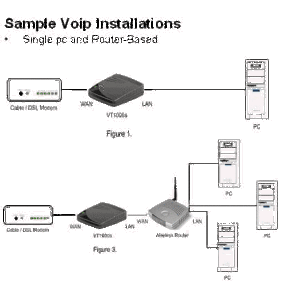
What equipment is needed for Internet Phone?
– A broadband (High Speed)Internet connection, such as Cable or DSL service, with a 3.0 MBPS or higher download speed
– A touch-tone phone
– Madison’s Digital Phone Adaptor (eMTA box)
Is Internet Phone E911 compliant?
Yes. Safety and security are our top priorities. We are 100% compliant with all FCC regulations regarding 911. We diligently ensure every user has E911 access.
What is E911?
Enhanced 911 or E911 service is a feature that automatically associates the physical address with the calling party’s telephone number. This is generally done by a form of reverse telephone directory that is supplied by the telephone company. This provides emergency responders with the location of the emergency without the person calling for help having to provide it. Enhanced 911 has been deployed in our service areas.
What are the FCC requirements?
The FCC has mandated that all VOIP providers provide E911 service to 100% of its customers by November 28, 2005. Madison has already implemented this new service and is already ahead of other VOIP providers.
Will my 911 service work in a power outage?
No. In order for your E911 service to work, you must have power and an active internet connection. Madison includes Call Forward Internet Down as a free calling feature included in each Internet Phone Plan, which will permit customers to forward their calls to an alternate number in the event of a power outage.
How will the 911 dispatchers know my address?
When you sign up for Internet Phone service with Madison, we list your address in the ALI (Automatic Location Identification) database. This allows dispatchers to know your address. It is also important that if you change your address, then you will need to notify Madison so that we can update your registered location.
What are some advantages of E911?
If the caller cannot talk or for some reason or hangs up, the PSAP (Police, Sheriff, 911 Dispatch Center, etc…) knows the address. Also, the PSAP will try to call back, but if the line is busy or there is no answer, the emergency services personnel will be dispatched to the address associated with the digital phone adaptor or ATA box on record in Madison’s business office. It is the responsibility of the Internet Phone subscriber to provide Madison’s business office with updated address information should the digital phone adaptor or ATA box be moved after service is activated at the subscriber’s address.
Where can I find warning label for my phone?
Each Internet Phone adaptor provided by Madison will display the following E911 sticker:
WARNING
Your E911 (Emergency) Service May not Function:
If you move this multi-terminal adaptor (MTA) to another address.
If you use a telephone number from an exchange other than the one in which you are using your Internet Phone.
If you experience a power outage or unplug the MTA.
If you experience a broadband connection outage.
If your Internet Phone is terminated or suspended.
If your MTA, cable modem or other equipment required for Internet Phone is improperly installed or configured.
If there is a delay entering your address information into E911 database.
How do I get Internet Phone service installed?
You must contact Madison’s business office during normal hours of operation, Monday through Friday, 8 – 5 p.m. to request service activation. Depending upon the level of service requested, on-site service installation is available.
Will Internet Phone service work on all of my house phones?
Madison’s basic service activation will include a digital phone adaptor, which should be connected to one phone in your home. Custom installations are available to connect Internet Phone service to all phones in a customer’s home using your existing home wiring.
How do I troubleshoot no dial tone on my Internet Phone?
Following is a checklist is provided for our customers to perform some basic troubleshooting. Use this checklist if you are experiencing no dial tone. If your problem persists after completing these steps, please contact Madison Tech Support to troubleshoot your internet connection. If further support is needed, arrangements will be made for a Madison Level 3 technician to call you to help you resolve the issue.
Please try this checklist:
1. Make sure the telephone is plugged into the appropriate port, Phone 1 or
Phone 2.
2. Disconnect and re-connect the RJ-11 telephone cable between the Router
and telephone.
3. Make sure your telephone is set to its tone setting (not pulse)
4. Reboot your phone adapter.
If you have made it through this checklist and you are still experiencing no dial tone, contact Madison ‘s business office. Please have handy your account ID, phone number, and model numbers for your Madison devices and any other devices in your network.
How do I reboot my Phone Adapter?
1. Unplug only the power cable from the back of your Cable modem.
2. If you have a router, unplug it’s power cable.
3. Unplug the black power cable from the back of the Madison Phone Adapter.
4. Wait at least 30 seconds.
5. Plug your Cable modem’s power cable back in and wait for all four green lights before continuing.
6. If you have a router, plug the power cable back in and wait for it to start up completely before continuing.
7. Plug in the power cable for the Madison Phone Adapter. (The Green Light will stay solid when ready)
8. Wait at least 30 seconds.
9. If you have a router, plug it’s power cable back in now. (Wait 30 seconds for it to be ready)
10. Reboot your computer and check to make sure that you have an Internet connection.
11. Pick up the telephone receiver and listen for a dial tone.
What is Choppy / One-way audio / Dropped Audio?
With choppy audio and one-way audio, either party on the call hears the audio breaking up, or no audio at all. Dropped audio is when a call is in session and both parties are unable to hear each other. If you experience this symptom, rebooting your devices will usually resolve. (Refer to How do I reboot my Phone Adapter).
How do I reboot (power cycle) my network?
1. Start by powering off every device on the network (Modem, Router, Phone Adapter -ATA, Computer, and anything else you may have.)
2. Leave all these devices off for at least 30 seconds.
3. Power on the modem and only the modem.
4. Wait at least 30 seconds.
5. Power on your first devices connected to the modem (Router or Firewall or Madison phone adapter).
6. Wait at least 30 seconds.
7. Power up each device connected to the first device connected to the modem waiting at least 30 seconds in between powering up each.
Are there any unsupported configurations for my Internet Phone?
If your Madison Phone Adapter -ATA device connects to a router and not directly to your cable modem, try disabling any firewalls or SPI (State full Packet Inspection) on that router.
If you wish not to disable your firewall, then you can port forward the Madison Internet Phone traffic to the Madison Phone adapter -ATA device.
Please Note: Madison does not support this configuration, when calling in for support, make sure you have the Madison Phone Adapter – ATA device as the first device connected directly to your cable modem.
What if I have a wireless router or cordless phone?
If you have a wireless router and a cordless phone:
Ensure all wireless devices and cordless phone bases are at least four feet away from each other.
How do you troubleshoot for static or garbled audio?
This checklist is provided for our customers to perform some basic troubleshooting.
Use this checklist if you are experiencing static or garbled audio.
1. Ensure that all phone wires are solid and free from damage.
2. Replace any wires that are torn or have loose connectors.
3. Ensure that your Madison Phone Adapter -ATA device is at least four feet away from any other device.
4. Replace any phone and Ethernet cables between devices with new cables.
5. Try a different phone. If the audio is better, the problem is with your phone.
6. For corded phones, replace the phone cord that connects the base of the phone to the handset.
7. For cordless phones, change the frequencies or channels on the phone.
8. Test your device at another location where there is broadband connection available.
9. This can help to see if it’s the device or some sort of electronic device in your house is affecting the service.
How is the wiring handled for an Internet Phone install?
Madison offers a custom install in which we configure your telephone service box (NID) on the side of your home to allow use of your homes internal phone wiring and jacks with Madison Internet Phone, this installation will protect your wiring from damaged associated with not protecting the removed connections to your phone company.
Ensure that you have no more than five phones connected to the jacks in your home, the Madison Phone Adapter can power a maximum of five telephones.
(This may vary depending on the phones you are using)
If you are troubleshooting your Internet Phone service, we recommend that you test with a phone connected directly to the back of your Madison Internet Phone adapter to eliminate the possibility that you are experiencing issues with your home wiring and not your Madison Internet Phone service.
How do you troubleshooting echo?
This checklist is provided for our customers to perform some basic troubleshooting.
Use this checklist if you are experiencing echo on your calls.
If your problem persists after completing these steps, please contact Madison Communications Tech Support to troubleshoot your internet connection.
What do I do if I’m unable to make outbound calls?
The inability to make calls may be related to your phone adapter not registering with the Madison network.
If your phone adapter is not registered, Madison will be unable to route any outbound calls from your Madison phone.
During that time any call you attempt may end up with a fast busy or an error message.
If you are suddenly unable to make outbound calls, please try the following troubleshooting steps:
1. Verify that you have internet connectivity.
2. Check your firewall security settings.
If, after trying these steps, you are still unable to make outbound calls,
Please contact Madison customer support by dialing 1-800-422-4848 using an alternate phone service.
Checking for Loss of Internet Connectivity
Loss of internet connectivity to the Madison Phone Adapter -ATA device can cause issues with placing or receiving calls.
To check for internet connectivity, try the following steps:
1. Ensure all power cords and Ethernet cables connecting your computer, Madison Phone Adapter ATA device, Cable modem, and other equipment on your network are securely plugged in.
2. Open a browser on your computer and try to browse to a few web sites. Make sure you refresh the page, to ensure you are not simply viewing a cached version of the page. If you can open up a few web pages, then your internet connection is not down.
3. Place an outbound call from your Madison InternetPhone Service. If the call does not complete, move on to Step 4. If the call does complete try placing an inbound call to your Madison line. If this call does not complete and you receive an error message or fast busy sound, please contact Madison Tech support by dialing 1-800-422-4848.
4. Reboot your Madison Phone Adapter -ATA device, then try placing an outbound call. If the call does not complete, move on to Step 5.
5. Next, power cycle your network. Then try placing an outbound call. If the call does not complete, move on to Step 6.
6. Connect your computer directly to your Cable modem. Open a browser on your computer and try to browse to a few web sites.
7. If you have tried all of the above steps, and you still are unable to browse the internet, then there is a problem with your internet connectivity. Please contact Madison Tech support by dialing 1-800-422-4848.
Madison Service and Firewalls
A firewall is used to control access between two networks.
Firewalls can either be hardware (e.g. router, proxy server, a computer host designed to function as a firewall) or software (e.g. products by Zone Alarm, McAfee Internet Security, Norton Internet Security). When set up correctly, firewalls control access to and from your network, keeping unauthorized users from gaining access to your network or computers. Firewalls can also, however, cause bottlenecks in data transfer. Stateful Packet Inspection ( SPI ) is a method used by some firewalls to provide even more security. As data travels through the firewall, SPI examines each packet for information, such as the source IP address, destination IP address, port number, and protocol, to determine if that packet should be blocked or allowed to pass. SPI also prevents certain types of Denial of Service (DoS) attacks. A DoS attack is caused by a malicious program that floods a network with meaningless traffic.
Firewalls, especially those employing SPI , can sometimes interfere with your Madison Internet Phone Service. They can prevent your Madison Phone Adapter ATA device from registering with our network, produce one-way audio on calls, and block incoming calls. These problems can be avoided by arranging your network configuration so that the Madison adapter is located outside of the firewall (see diagrams below.
Figure 1.
Network Setup with Madison Phone Adapter ATA Device Outside Firewall
Note:
Moving your Madison adapter outside of your firewall will not compromise the security of your network.
Can I use multiple phones with your service?
There are several ways to connect Madison InternetPhone service to multiple phones:
1. Use a cordless phone system that comes with a base unit and extra handsets. The base station of the cordless telephone plugs directly into the Madison phone adapter. Multiple handsets can be placed anywhere in your house.
2. Use your existing home telephone wiring to route Madison service throughout your house. Madison offers a professional home installation option for our InternetPhone customers. Professional installation is charged at an hourly rate, with a one-hour minimum fee.